If a hard drive fails, when the components do not suffer physical damage but due to accidental formatting or a corrupted file system, the disk is not able to search and find its own information. However, unless the information is overwritten, the data still exists on the hard disk
Even in the best computer models, you can not eliminate all failures, including the most common ones. These are primarily problems with the proper functioning of hard drives, such as hard drive not showing files though they still exist. These are particularly important parts, because we store important information on them.
Data Loss Always Happen
No one is immune to accidental data loss. There are mistakes we commonly make in trying to deal with disk failure. Whether you are the victim of a hard drive crash, accidental file deletion, or even a virus infection on your PC, the loss of your documents, photos and videos may not be permanent.
Undoubtedly, however, we often lead to the loss of this data, which could be easily retained, if we decided on the professional assistance of a specialist.
Luckily, there is specialized software for recovering data of all mediums. While most can easily find deleted files, data recovery depends on several parameters and can never be 100% guaranteed. A file deleted from a storage medium is not really deleted. When a file is stored on a hard drive, the location where it is located and indicated as occupied. Once this file is “deleted”, the storage area where the document was located is indicated as being free. Physically, the file is still present on the storage medium, until new data is written back to it. To hope to recover a maximum of files, it should therefore never work directly from the storage medium on which you want to recover your files.
Before you start, read these principles to avoid pitfalls and harmful errors and/or refer to the guides:
- Do not install data on the System disk that already contains your data. Your software must be on another partition or it will overwrite part of the data you are looking to recover;
- Do not change the structure, size or format of your partition. Switching from a Mac (HFS +) or PC (NTFS) format to a Linux (EXT4) for example would destroy all your data;
- Do not save your new data directly to the partition that contains your lost data. This action causes the old data to be overwritten definitively;
If your drive experiences a SMART error, do not use data recovery software. This would worsen the outage and create new bad sectors.
How to restore a deleted document or deleted photo? For example, you can take the equipment to a specialized service, but this often involves large expenses that … do not need to be made. It is necessary to know that recovery applications are used for this purpose and although most of them are paid ones.
What Is MiniTool Power Data Recovery?
We have selected for you a decent data recovery software – MiniTool Power Data Recovery that will allow you to recover your files, both on the hard drive of your PC, as on an external hard drive, a USB key and even a memory card.
The program includes a whole range of versions that allow you to secure notebooks and servers working under Windows, both for individuals and businesses.
How to Use MiniTool Power Data Recovery
Like all the software in its type, MiniTool Power Data Recovery allows you to restore files deleted inadvertently or because of a system error. Available for Windows systems from Windows 7 onwards, Power Data Recovery offers the advantage of providing a preview of more than 70 types of files before recovering them.
Free data recovery applications are an alternative to paid ones. MiniTool Power Data Recovery free version is easy to use as always, and at the same time quite effective. This utility is ultra-simple to handle and allows you to start the recovery of certain files by checking a simple box, the only limit comes to the free recovery of files up to 1 GB. You have to consider purchasing a premium version for unlimited files recovery.
How to Implement a Hard Drive Recovery with MiniTool Power Data Recovery?
Popular hard drives are characterized by the fact that they have plates inside that spin at the right speed. In their case, each reading and writing of data takes place on paths, which are divided into sectors. Data is saved to sectors marked as free by a special logical flag. When we permanently delete a file in Windows, information about it reaches the disk and the sectors that stored the file are marked as “free”. Physically, the hard disk does not delete the saved data because it would significantly reduce its performance – it is easier to overwrite previously occupied sectors. Thanks to MiniTool Power Data Recovery’s intuitive interface and ease-to-use layout, one can implement a hard drive recovery as easy as 1-2-3.
To start with, a deep topic on how to implement a hard drive recovery with MiniTool Power Data Recovery program is for your good reference.
Regardless of how you lost your files, the time that went from loss to recovery attempts affects the success of this process. To increase the chances of data restoration, we should not save new files on the storage media before attempting recovery.
Avoid Hard Drive Recovery Common Errors
Although a hard disk failure does not always have to mean “automatic” data loss, errors made by users after a failure often result in a worse situation and the inability to recover lost data. What actions, therefore, not to take?
Here are four “most common” errors when trying to recover data from a hard drive on your own:
- Flooding the computer(including disks)
This is one of the most common causes of disk problems, which we further increase through improper operation. Most users try to get rid of water as soon as possible. In this way, you can only irreversibly destroy the media. The best solution will be to get your computer to specialists as soon as possible.
- Running the disk defragmenter
This tool is useful, but not if the disk is mechanically damaged. While the defragmenter can help when dealing with an operating system failure, after running it in a situation of physical damage to the disk, it will cause even greater damage to the media and the inability to recover data.
- For rare data archiving and disk formatting
Lack of regular archiving of data and having tested backups, on which we would have saved data, may cause that after data loss and then – formatting the hard disk, data will not be recovered. Data from backups cannot be obtained or is out of date.
- Self-replacement of a broken disk with the same model
Data recovery specialists also point to the next, frequent errors of computer users whose disks have crashed. It also happens that some people decide to buy the same model of disk that used to work on their computer. Some also decide to replace other parts themselves, which they think may have failed. It is hard to find more prudence that experts warn against.
Please keep supporting What Gadget and please share any of our articles

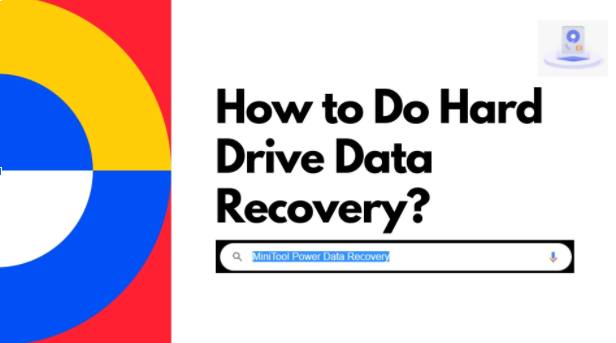








Recent Comments