Gravity Forms is a powerful WordPress plugin used by businesses, agencies, and individuals to collect data, generate leads, and streamline workflows. However, every web form is a potential security risk. Without robust security, sensitive data can be compromised, exploited, or even leaked. Securing Gravity Forms is non-negotiable for any website that values user privacy, compliance, and reputation.
- Keep Gravity Forms and Add-Ons Updated
Regular Updates Are Non-Negotiable
Outdated plugins are the most common entry point for hackers. Always run the latest version of Gravity Forms and its add-ons. Enable automatic updates or set a strict manual update schedule. Regularly review your plugins to remove any unused or abandoned add-ons, as these can become security liabilities.
- Use Secure Hosting and SSL Certificates
Prioritize Hosting with Built-In Security
Your website’s foundation matters. Choose reputable hosting providers offering advanced security features like malware scanning, firewalls, and regular backups. Install an SSL certificate to encrypt all form data transmissions, ensuring that user information is never sent as plain text.
- Limit Form Access with User Permissions
Control Who Can Edit and View Forms
Restrict form access within WordPress by assigning proper user roles and capabilities. Only trusted administrators should be able to modify forms or view sensitive entries. Audit user permissions frequently, especially after staff changes, to prevent unauthorized access.
- Enable reCAPTCHA and Anti-Spam Measures
Protect Forms from Bots and Spam
Integrate Google reCAPTCHA or hCaptcha to stop automated bots from submitting malicious entries. Activate Gravity Forms’ built-in anti-spam honeypot fields to further reduce spam. For critical forms, consider third-party anti-spam plugins that offer extra protection.
- Use Secure File Upload Settings
Prevent Malicious File Uploads
If your forms allow file uploads, strictly control which file types are permitted. Limit uploads to essential formats like PDF, JPG, or DOCX, and set reasonable size limits. Store uploads outside of publicly accessible directories and regularly scan for malware using your hosting provider’s tools.
- Enforce Strong Password Policies
Secure Admin Accounts
Ensure all admin and editor accounts use strong, unique passwords and enable two-factor authentication (2FA) wherever possible. This reduces the risk of brute-force attacks and unauthorized access to your Gravity Forms settings and submissions.
- Enable Entry Encryption for Sensitive Data
Safeguard Confidential Information
Activate Gravity Forms’ entry encryption feature to protect sensitive data at rest. This ensures that form submissions containing personal, financial, or health-related information are encrypted in your database. Only authorized users with the correct permissions should be able to decrypt and view these entries.
- Regularly Back Up Form Data and Test Recovery
Prepare for Data Loss and Security Incidents
Automate regular backups of your entire WordPress site, including all form data and configurations. Store backups in secure, offsite locations. Routinely test your backup and recovery process to ensure you can restore your site quickly in case of a security breach, server failure, or accidental data loss.
Bonus: Monitor and Audit Form Activity
Leverage Activity Logs for Early Threat Detection
Implement detailed logging of form submissions, user activity, and plugin changes. Review logs regularly for unusual patterns, such as spikes in submissions or unauthorized edits. Use security plugins to set up alerts for suspicious activities, enabling swift response to potential threats.
Protect User Data with Proactive Gravity Forms Security
Securing Gravity Forms is essential to safeguarding user data, maintaining trust, and complying with privacy regulations. By implementing these eight best practices—along with vigilant monitoring and continuous improvement—your website can remain resilient against evolving threats. Take proactive steps now to secure every form and protect your online reputation.
However, every web form is a potential security risk. Without robust security, sensitive data can be compromised, exploited, or even leaked. Securing Gravity Forms is non-negotiable for any website that values user privacy, compliance, and reputation.
- Keep Gravity Forms and Add-Ons Updated
Regular Updates Are Non-Negotiable
Outdated plugins are the most common entry point for hackers. Always run the latest version of Gravity Forms and its add-ons. Enable automatic updates or set a strict manual update schedule. Regularly review your plugins to remove any unused or abandoned add-ons, as these can become security liabilities.
- Use Secure Hosting and SSL Certificates
Prioritize Hosting with Built-In Security
Your website’s foundation matters. Choose reputable hosting providers offering advanced security features like malware scanning, firewalls, and regular backups. Install an SSL certificate to encrypt all form data transmissions, ensuring that user information is never sent as plain text.
- Limit Form Access with User Permissions
Control Who Can Edit and View Forms
Restrict form access within WordPress by assigning proper user roles and capabilities. Only trusted administrators should be able to modify forms or view sensitive entries. Audit user permissions frequently, especially after staff changes, to prevent unauthorized access.
- Enable reCAPTCHA and Anti-Spam Measures
Protect Forms from Bots and Spam
Integrate Google reCAPTCHA or hCaptcha to stop automated bots from submitting malicious entries. Activate Gravity Forms’ built-in anti-spam honeypot fields to further reduce spam. For critical forms, consider third-party anti-spam plugins that offer extra protection.
- Use Secure File Upload Settings
Prevent Malicious File Uploads
If your forms allow file uploads, strictly control which file types are permitted. Limit uploads to essential formats like PDF, JPG, or DOCX, and set reasonable size limits. Store uploads outside of publicly accessible directories and regularly scan for malware using your hosting provider’s tools.
- Enforce Strong Password Policies
Secure Admin Accounts
Ensure all admin and editor accounts use strong, unique passwords and enable two-factor authentication (2FA) wherever possible. This reduces the risk of brute-force attacks and unauthorized access to your Gravity Forms settings and submissions.
- Enable Entry Encryption for Sensitive Data
Safeguard Confidential Information
Activate Gravity Forms’ entry encryption feature to protect sensitive data at rest. This ensures that form submissions containing personal, financial, or health-related information are encrypted in your database. Only authorized users with the correct permissions should be able to decrypt and view these entries.
- Regularly Back Up Form Data and Test Recovery
Prepare for Data Loss and Security Incidents
Automate regular backups of your entire WordPress site, including all form data and configurations. Store backups in secure, offsite locations. Routinely test your backup and recovery process to ensure you can restore your site quickly in case of a security breach, server failure, or accidental data loss.
Bonus: Monitor and Audit Form Activity
Leverage Activity Logs for Early Threat Detection
Implement detailed logging of form submissions, user activity, and plugin changes. Review logs regularly for unusual patterns, such as spikes in submissions or unauthorized edits. Use security plugins to set up alerts for suspicious activities, enabling swift response to potential threats.
Protect User Data with Proactive Gravity Forms Security
Securing Gravity Forms is essential to safeguarding user data, maintaining trust, and complying with privacy regulations. By implementing these eight best practices—along with vigilant monitoring and continuous improvement—your website can remain resilient against evolving threats. Take proactive steps now to secure every form and protect your online reputation.

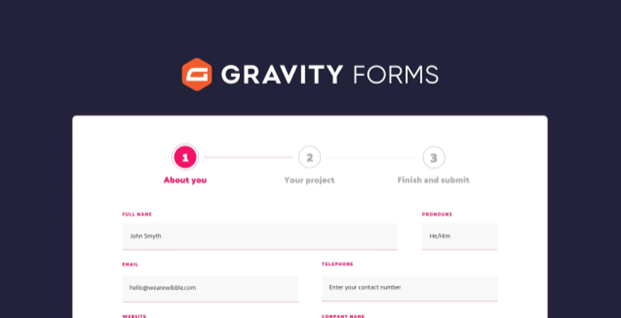








Recent Comments